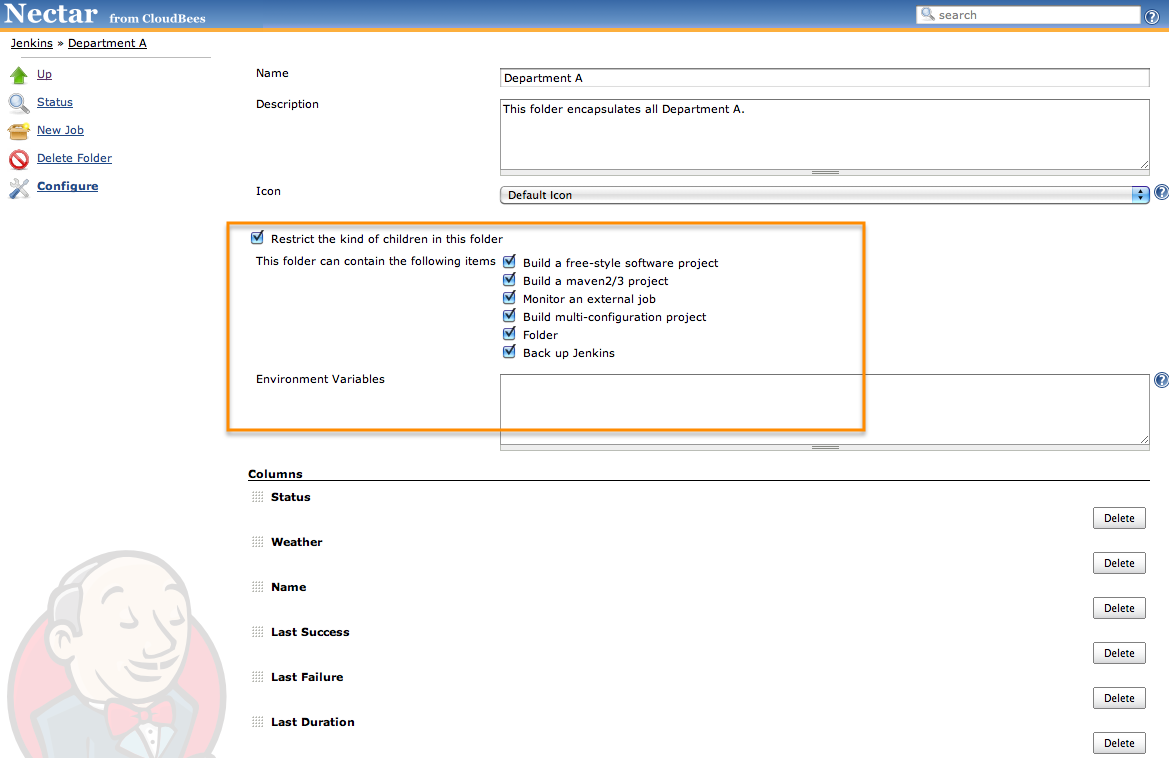There are other smaller features available in Folders Plus.
You can use the Move action to move a job, or entire subfolder, from one location to another. The configuration, build records, and so on will be physically relocated on disk.
Beware that many kinds of configuration in Jenkins refer to jobs by their relative or full path. If you move a job to a different folder, you may also need to update configuration that was referring to that job.
The base Folders plugin has a simple way of displaying a health report next to a folder in the dashboard: it simply indicates the worst status (such as failing) of any job in the folder. Folders Plus offers some alternate metrics:
- the average health of jobs within the folder
- whether some jobs are disabled
- counts of jobs with different statuses, such as stable or unstable
Normally folders all have a fixed “folder” icon. Folders Plus allows you to customize this with other kinds of icons:
- a blue, yellow, or red ball corresponding to the most broken job in the folder
- a variety of icons packaged with Jenkins, such as that for a “package”
- any icon you like, if you provide a URL
You may configure an Environment variables property on a folder giving a list of variable names and values. These will be accessible as environment variables during builds. This is a good way to define common configuration to be used by a lot of jobs, such as SCM repository locations.
Newer versions of Jenkins also allow these variables to be used during SCM polling or other contexts outside of builds.
The Pull information from nested job list view column may be selected when configuring a view on a folder or at top level in Jenkins. This column allows you to display some aspect of a job (available as another kind of list view column) for every subfolder being displayed.
For example, you might have a dozen folders corresponding to different products, each containing several jobs with predictable names: build, release, and so on. You can create a view at the Jenkins root which contains all these folders as entries. Then add this kind of list view column, specifying the job name build and the standard Status list view column. Now your custom view will display all of the product folders, and for each will show a blue, yellow, or red ball corresponding to the current status of the build job in that folder.
The Folders Plus plugin allows you to specify the types of jobs that a particular folder allows. To choose the specific job types that the folder can allow, enable Restrict the kind of children in this folder as shown in Figure 5.14, “Specifying parameter types for Folders”.
 CloudBees
CloudBees