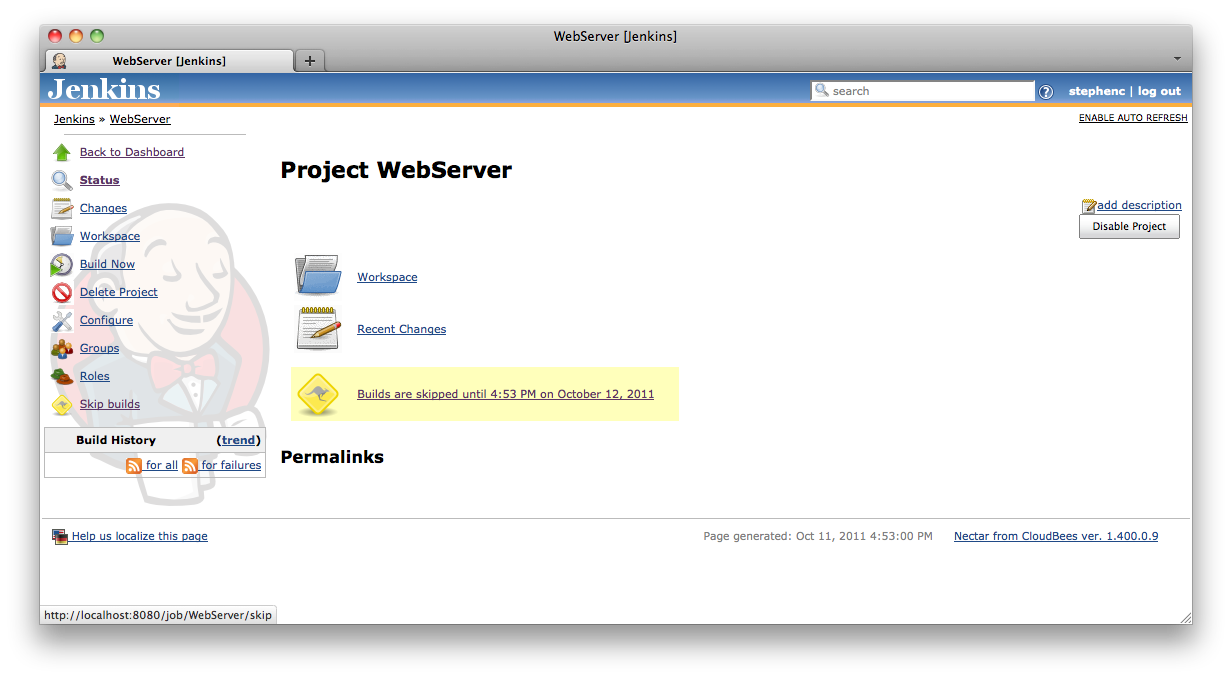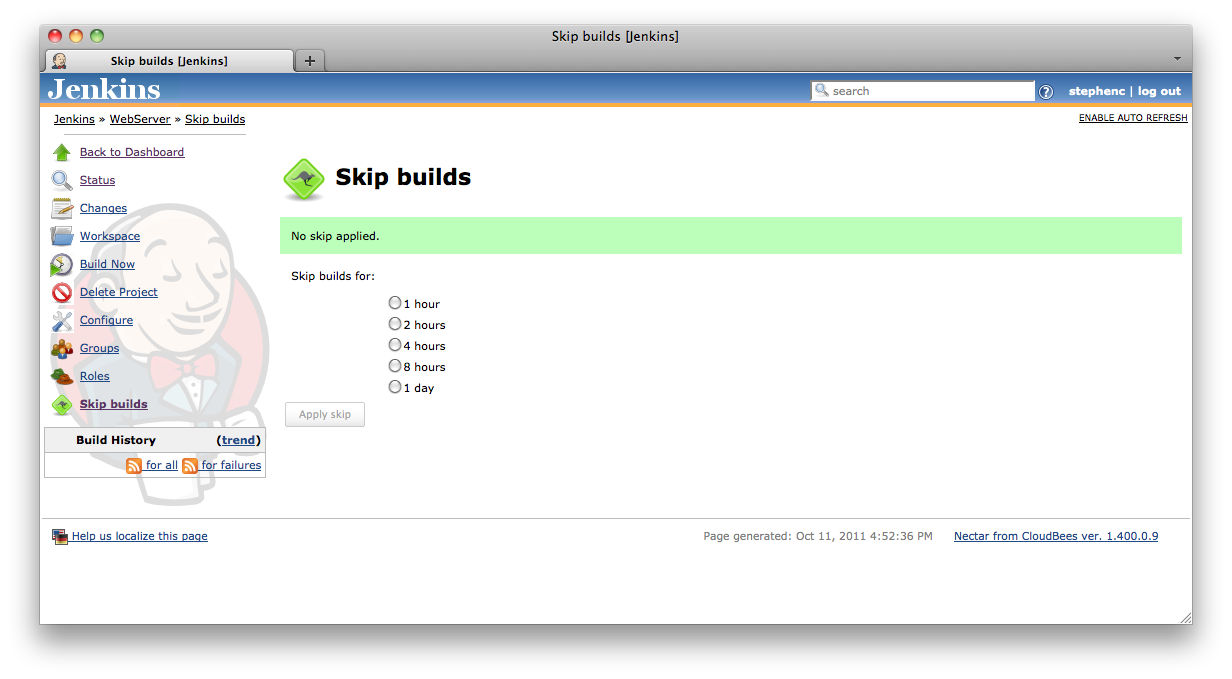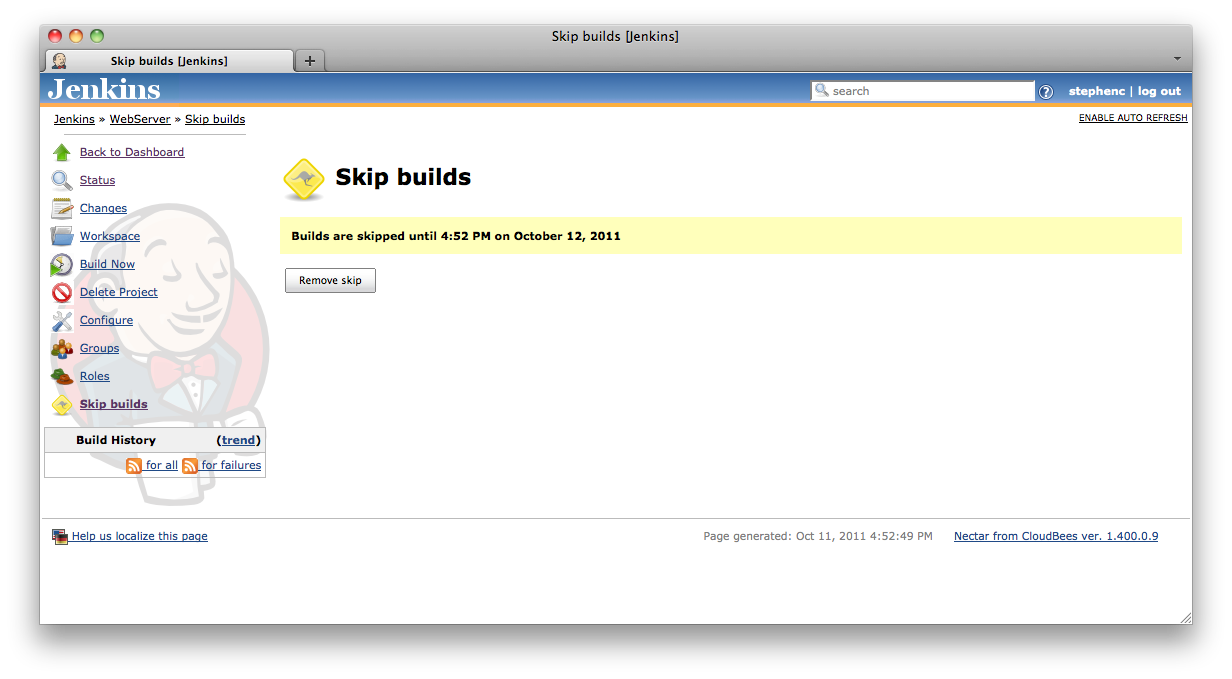The plugin adds a ![]() Skip builds action to all projects. When a skip has been applied to the project, the icon will be yellow
Skip builds action to all projects. When a skip has been applied to the project, the icon will be yellow ![]() and the main project page will look something like Figure 9.1, “The main project screen when a skip has been applied”. When no skip has been applied the icon will be green
and the main project page will look something like Figure 9.1, “The main project screen when a skip has been applied”. When no skip has been applied the icon will be green ![]()
To apply a skip to a project, click on the ![]() Skip builds action. This should display a screen similar to Figure 9.2, “Applying a skip to a project”.
Skip builds action. This should display a screen similar to Figure 9.2, “Applying a skip to a project”.
Select the duration of skip to apply and click the Apply skip button. The main project screen should now have a notice that builds are skipped until the specified time (See Figure 9.1, “The main project screen when a skip has been applied” for an example)
To remove a skip from a project, click on the ![]() Skip builds action. This should display a screen similar to Figure 9.3, “Removing a skip from a project”.
Skip builds action. This should display a screen similar to Figure 9.3, “Removing a skip from a project”.
Click on the Remove skip button to remove the skip.
 CloudBees
CloudBees