The Dashboard can be used to launch instances. This section explains the various steps to be followed to launch a instance.
Before launching a VM, first modify the Security Groups rules to allow us to ping and SSH to the instances. This is done by editing the default security group or adding a new security group. For ease of understanding, modify the default security group.
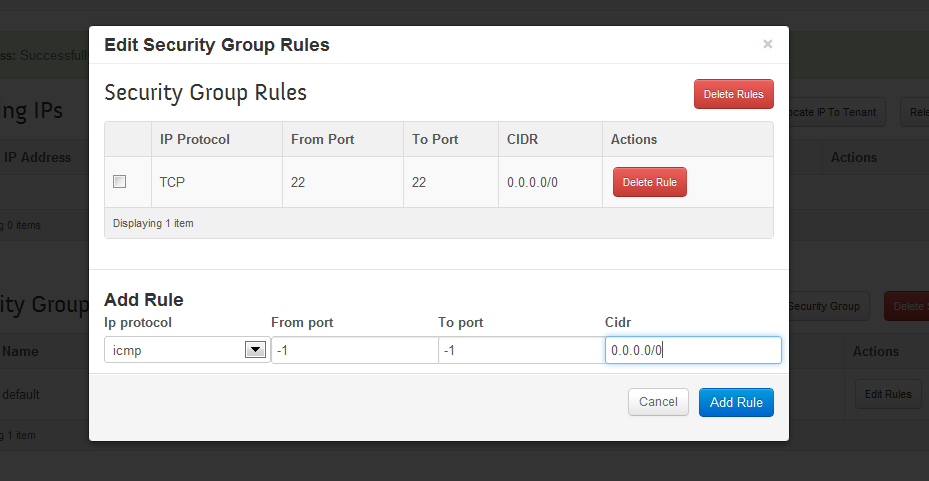
Select IP protocol TCP and enter 22 in "From Port" and "To Port" and CIDR 0.0.0.0/0. This opens port 22 for requests from any IP. If you want requests from particular range of IP, provide it in CIDR field.
Select IP protocol ICMP and enter -1 in "From Port" and "To Port" and CIDR 0.0.0.0/0. This allows ping from any IP. If you want ping requests from particular range of IP, provide it in CIDR field.
Next add a Keypair. Once a Keypair is added, the public key would be downloaded. This key can be used to SSH to the launched instance.
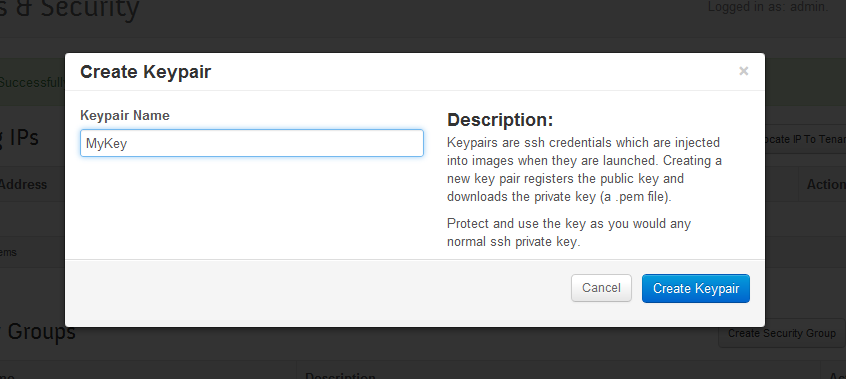
Once this is done, we are now all set to launch an Instance
Click Images & Snapshots and launch a required instance from the list of images available.

Click launch on the required image. Provide a Server Name, select the flavor, the keypair added above and the default security group. Provide the number of instances required. Once these details are provided, click Launch Instance.

Once the status is Active, the instance is ready and we can ping and SSH to the instance.

Here are the steps to SSH into an instance using the downloaded keypair file. The username is ubuntu for the Ubuntu cloud images on TryStack.
Download the
MyKey.pemfile from the OpenStack Dashboard.In a command line interface, modify the access to the .pem file:
$ chmod 0600 MyKey.pem
Use the ssh-add command to ensure that the keypair is known to SSH:
$ ssh-add MyKey.pem
Copy the IP address from the MyFirstInstance.
Use the SSH command to make a secure connection to the instance:
$ ssh -i MyKey.pem [email protected]
You should see a prompt asking "Are you sure you want to continue connection (yes/no)?" Type yes and you have successfully connected.

