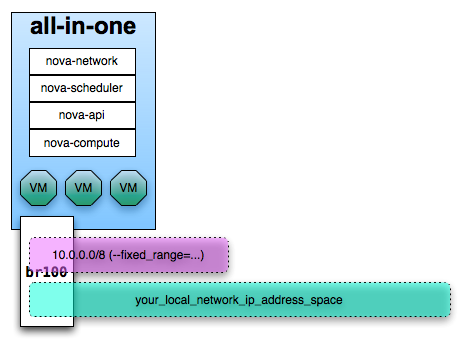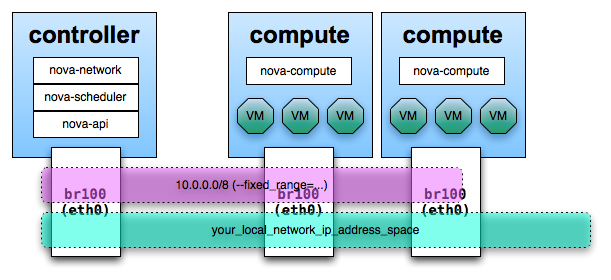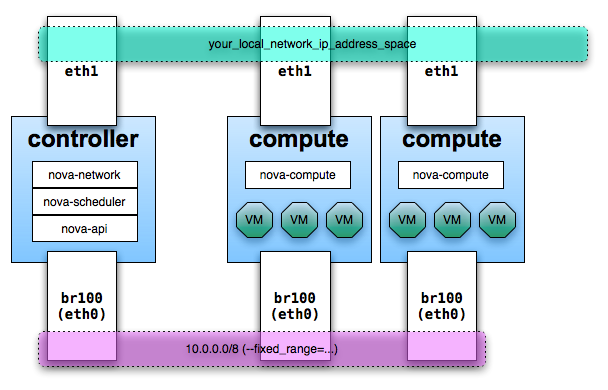Compute defaults to a bridge device named ‘br100’ which is stored in the Nova database, so you can change the name of the bridge device by modifying the entry in the database. Consult the diagrams for additional configuration options.
In any set up with FlatNetworking (either Flat or
FlatDHCP), the host with nova-network on it is
responsible for forwarding traffic from the
private network. Compute determines the "fixed
range" for IPs configured dynamically by pulling
from the configured networks when you set
fixed_range='' in
nova.conf. This dynamic
range configuration allows for non-contiguous
subnets to be configured in the fixed_ip space and
only configures the NAT rules as they are needed.
This also restricts the NAT range to the smallest
range required preventing the NAT from impacting
subnets that might exist on the external
network.
This host needs to have br100 configured and talking to any other nodes that are hosting VMs. With either of the Flat Networking options, the default gateway for the virtual machines is set to the host which is running nova-network.
Set the compute node's external IP address to be on the bridge and add eth0 to that bridge. To do this, edit your network interfaces configuration to look like the following example:
# The loopback network interface
auto lo
iface lo inet loopback
# Networking for OpenStack Compute
auto br100
iface br100 inet dhcp
bridge_ports eth0
bridge_stp off
bridge_maxwait 0
bridge_fd 0
Next, restart networking to apply the changes:
sudo /etc/init.d/networking
restart
For an all-in-one development setup, this diagram represents the network setup.
For multiple compute nodes with a single network adapter, which you can use for smoke testing or a proof of concept, this diagram represents the network setup.
For multiple compute nodes with multiple network adapters, this diagram represents the network setup. You may want to use this setup for separate admin and data traffic.